Welcome to the ultimate guide for mastering Amazon Fire Stick screen mirroring. This simple yet brilliant feature can transform your television into a dynamic display for your phone, tablet, or laptop. As expert authorities in professional network and smart home installations at MTL Smart Solutions, we’ve engineered solutions for every scenario, and we're here to help you achieve a perfect, frustration-free experience every time.
Your Guide to Flawless Screen Mirroring
Screen mirroring is one of those features that, once you start using it, you'll wonder how you ever managed without it. It's about more than mere convenience; it's a cornerstone of a modern, integrated smart home.
Imagine effortlessly displaying family photos from your phone onto the big screen in your London apartment, or presenting a business proposal in a Costa del Sol office without fumbling with cables. You can even enjoy your favourite mobile games on a much grander scale. It’s all about liberating your content from the confines of a small screen.
At its core, the technology enabling this is a wireless standard called Miracast, which creates a direct connection between your device and the Fire Stick. However, the secret to a perfect, buffer-free mirroring session lies in the strength and stability of your Wi-Fi network. This is a challenge we solve daily, from our smart home installation Spain projects in luxury villas to commercial network fit-outs across the UK.
The Foundation of an Exceptional Connection
For high-quality streaming, a rock-solid network isn't just a bonus—it's essential. The Amazon Fire Stick is immensely popular, and for good reason. It commanded an impressive 36.5% of the UK’s streaming device market in late 2019, making it a central hub in countless homes. That popularity means it's often competing for bandwidth with a host of other smart devices, which can significantly degrade performance.
This flow chart illustrates exactly how your device communicates with your TV through your Wi-Fi network.
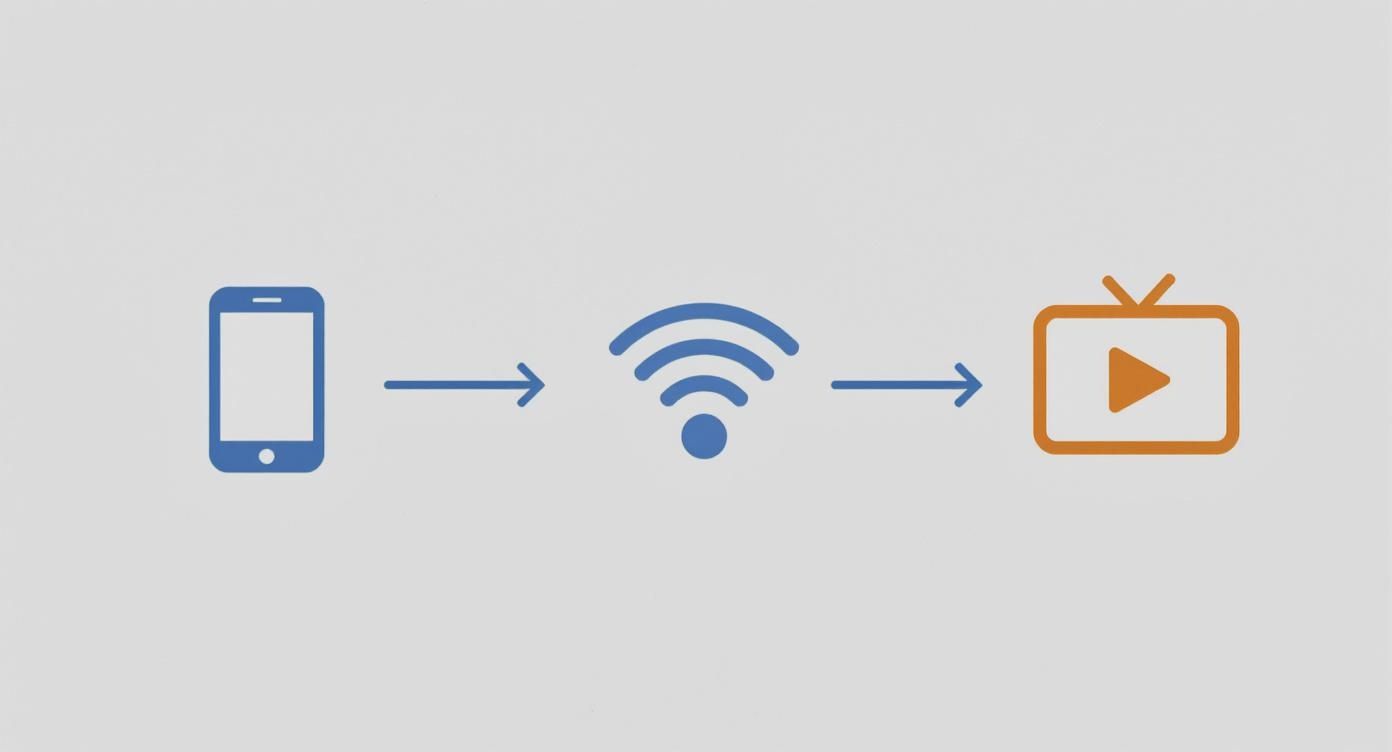
As you can see, your Wi-Fi network is the critical bridge connecting your device to the screen. If that bridge is weak or congested, the experience will be compromised, resulting in stuttering video, dropped connections, and immense frustration.
For a truly reliable setup—the kind we design for high-end villas in Estepona and busy commercial sites across London—nothing surpasses a professionally installed network infrastructure. We ensure every component, from discreet Cat6 cabling to strategically placed access points, is optimised for peak performance and reliability.
If you're keen to learn more about networking and smart home technology, feel free to explore our smart home and networking blog. Ultimately, if you desire flawless streaming and seamless smart home control, a solid foundation is the only place to begin.
Building the Right Network Foundation
Before you attempt to cast your screen, let's address the single most important element for a flawless experience: your network. We’ve seen it all, from executing a multi-building fibre upgrade in London to outfitting luxury villas in Estepona with high-speed Wi-Fi, and one thing is crystal clear – the network is everything.
That infuriating lag, blocky video, or the connection dropping mid-presentation? Nine times out of ten, that’s a cry for help from a weak, congested, or poorly configured Wi-Fi network. Amazon Fire Stick screen mirroring is a demanding task; it requires a stable, high-bandwidth connection to work smoothly. Your internet provider's standard router often cannot keep up, especially in larger properties or older buildings with thick walls.
Same Network, Superior Performance
The golden rule of screen mirroring is simple: your Fire Stick and the device you're casting from—be it your phone, tablet, or laptop—must be connected to the exact same Wi-Fi network. This is non-negotiable. It's how they discover and communicate with each other.
If your router broadcasts multiple networks, such as a "Guest" network or separate 2.4GHz and 5GHz bands with different names (e.g., "MyHomeWiFi" and "MyHomeWiFi_5G"), you must ensure both devices are on the identical one.
For a complete walkthrough on getting your device online, our guide on how to connect your Fire Stick to Wi-Fi covers all the essential first steps.
At MTL Smart Solutions, we find that one of the quickest performance wins is shifting devices like a Fire Stick to the 5GHz Wi-Fi band. It’s much faster and less crowded than the older 2.4GHz band, making it perfect for streaming high-definition video without the dreaded buffering wheel.
The Professional Backbone for Seamless Streaming
While switching to the 5GHz band is a great start, a truly reliable setup is built on a rock-solid network infrastructure. For our smart home installation Spain projects, especially in large properties around Sotogrande and Manilva, we design and build networks specifically for high-performance audio and video streaming.
So, what does that professional-grade backbone look like?
- Structured Cat6/6a Cabling: This is the nervous system of a great network. We install high-speed ethernet cables to key locations, providing a hardwired, gigabit-speed connection for devices like Wi-Fi access points. This ensures they receive the maximum possible speed from your internet connection.
- Managed PoE Switches: We rely on professional hardware from leading brands like Ubiquiti and Ruijie. These switches are the traffic controllers of the network, intelligently managing data flow and prioritising streaming traffic to prevent bottlenecks.
- Enterprise-Grade Wi-Fi Design: Forget relying on a single router to do all the heavy lifting. We design a system of multiple, interconnected Wi-Fi access points that work in harmony to blanket every room in powerful, seamless coverage.
This is the level of professional attention to detail we bring to every project, whether we're designing a Wi-Fi system design London or wiring a new build on the Costa del Sol. This approach completely eliminates the common frustrations that ruin the screen mirroring experience. While optimising your network, it's always wise to review tips for securing your WiFi network to protect it from interference and unauthorised access.
Casting from Android and Windows Devices
Now for the practical part – getting your Android phone or Windows PC onto the big screen. The great news is that these devices almost universally use a standard called Miracast, which your Amazon Fire Stick understands perfectly. This native compatibility makes the process incredibly simple—a feature we configure frequently for clients, whether in a London townhouse or a luxury Sotogrande villa.
First, you need to prepare your Fire Stick to receive the incoming connection. This is a one-time toggle, so you won't need to repeat it for every session.
Getting Your Fire Stick Ready to Mirror
Grab your Fire Stick remote and simply press and hold the Home button for a few seconds. A quick-access menu will appear. From there, select the Mirroring option.
Alternatively, you can navigate through the main menu:
- Go to Settings (the gear icon) from your Fire Stick's home screen.
- Select Display & Sounds.
- Choose Enable Display Mirroring.
Once you’ve done that, your TV will display a screen confirming your Fire Stick is ready and waiting for a device to connect.
This is the exact screen you should be looking at. It's the green light to initiate the connection from your phone or laptop.

Think of this "waiting" screen as your Fire Stick actively scanning your Wi-Fi network, searching for a compatible Miracast device to connect with.
Making the Connection from Your Phone or PC
With the Fire Stick primed, the final step is to start the connection from your source device. While different manufacturers may use unique names for this feature, the core function is always the same.
On most modern Android phones, swipe down from the top to reveal your Quick Settings. Look for an icon labelled ‘Cast’, ‘Smart View’, or ‘Screen Cast’. Tap it, and a list of available devices will appear. Select your Fire Stick, and you're mirroring.
For those using a Windows 10 or 11 PC, it's even faster. Press the Windows key + K together. This shortcut opens the ‘Connect’ panel, which immediately scans for wireless displays. Click on your Fire Stick's name when it appears, and your desktop will be on the TV in seconds.
A Pro Tip from Experience: We always advise our clients to disable aggressive battery-saving modes on their phones before a long mirroring session. These power-saving features can be overzealous and may terminate the wireless connection to conserve power, which is incredibly disruptive.
It's no surprise this feature is so popular. By late 2024, Amazon had shipped over 250 million Fire TV devices globally, and the UK is a significant market for them. Screen mirroring is a huge draw for users wanting to easily share photos, videos, or presentations. If you're interested in market trends, you can explore the latest Fire TV device insights on accio.com.
For more helpful guides, be sure to check out our other articles with the Fire Stick setup tag.
Connecting Your iPhone, iPad, and Mac
Let's address Apple devices. If you're an iPhone, iPad, or Mac user, you'll know they prefer their proprietary AirPlay protocol for screen sharing. This is why, out of the box, an iPhone won't connect directly to a Fire Stick—they speak different languages, with the Fire Stick using the Miracast standard.
It’s a classic compatibility issue we frequently resolve for clients, from London townhouses to luxury villas on the Costa del Sol. But rest assured, there is an elegant and simple solution. The trick is to teach your Fire Stick to understand Apple's AirPlay protocol.
The secret weapon is a third-party application. By installing a specialised app from the Amazon Appstore onto your Fire Stick, you can transform it into a fully-fledged AirPlay receiver. Your Fire Stick will then appear just like an Apple TV on your network, enabling you to mirror your screen with the seamless experience you expect.

Finding and Installing the Right AirPlay App
Open the Appstore on your Fire Stick and search for "AirPlay," and you'll find several options, both free and paid. While you can opt for a free version, our experience with high-end smart home installation Spain and UK projects has shown that it’s worth investing a few pounds. Premium apps offer far greater stability and reliability, saving you the headache of random disconnections or intrusive ads.
Getting set up is straightforward. Just follow these steps:
- First, navigate to the Appstore on your Fire Stick’s home screen.
- Use the search bar and type "AirPlay" or "Screen Mirroring for iPhone".
- You’ll see a list of apps. Look for one with excellent reviews—we often recommend AirScreen or AirPin to clients for their proven reliability.
- Select your chosen app, then download and install it.
- Once installed, open it. The app will typically display a screen confirming it's ready to connect. Leave this screen open for now.
And that’s it. Your Fire Stick is now an AirPlay-compatible device, visible and waiting on your home network.
Initiating the Connection from Your Apple Device
With the receiver app running on your Fire Stick, the rest is effortless. The process is identical to connecting to an Apple TV, so it will feel completely intuitive.
On your iPhone or iPad:
- Swipe down from the top-right of your screen to open the Control Centre.
- Tap the Screen Mirroring button (the icon with two overlapping rectangles).
- A list of available devices will appear. You should see your Fire Stick, which may be named after the app you installed. Tap it to connect.
On your Mac:
- Click the Control Centre icon in the menu bar at the top of your screen.
- Find and click on Screen Mirroring.
- Your Fire Stick will appear in the list. Click it, and your Mac's display will instantly appear on the TV.
A quick pro tip: A rock-solid Wi-Fi network is absolutely crucial for this to work smoothly. When we're designing a network for a CCTV installation Estepona or a full Wi-Fi system design London, we engineer it to handle multiple data-heavy streams simultaneously. This is what guarantees your screen mirroring is flawless and instant, not choppy and frustrating.
For anyone invested in the Apple ecosystem, this small software adjustment unlocks significant value from a Fire Stick. It’s a fantastic example of how expert technical knowledge can make different brands work together seamlessly. If you're struggling to get your devices to communicate, just contact MTL Smart Solutions and we'll provide a professional solution.
Sorting Out Annoying Screen Mirroring Glitches
Let's be honest: technology is brilliant right up until the moment it isn't. When your Amazon Fire Stick screen mirroring suddenly fails, it can be incredibly frustrating. But don’t worry, the issue is usually one of a few common culprits. Drawing from years of hands-on experience setting up networks and smart homes across the UK and the Costa del Sol, we've seen it all, and the fix is often simpler than you think.
The usual complaints? The Fire Stick isn't appearing on your phone's list of devices. Or perhaps the connection drops every few minutes, or the video resembles a slideshow with out-of-sync audio. These are just symptoms, and we'll get to the root of the problem.

A Quick Fix Checklist: The First Things to Try
Before you dive deep into complex network settings, let’s run through the basics. You’d be amazed how often a simple restart is all it takes to resolve the issue.
- The Classic Reboot: It works for a reason! Power down your Fire Stick, your phone or computer, and your Wi-Fi router. Wait a full minute before switching them back on. This simple action clears temporary glitches and often resolves connection problems.
- Confirm You're on the Same Network: Double-check that your Fire Stick and the device you're casting from are connected to the very same Wi-Fi network. This is the number one reason a Fire Stick fails to appear as a casting option.
- Close the Distance: Wi-Fi signals degrade over distance and through obstacles like thick walls. Try moving your phone or laptop closer to both your router and the Fire Stick. If the connection stabilises, you’ve identified the culprit.
Is Your Wi-Fi Network a Traffic Jam?
If the simple checks didn't work, it’s time to assess your network's performance. Screen mirroring is a data-hungry process, constantly pushing a high-quality video stream across your Wi-Fi. If other users are heavily using the network—streaming 4K films, downloading large files, or online gaming—it can create a digital traffic jam, resulting in lag and stuttering.
We often explain it to our clients like a motorway during rush hour. With too many cars, everything slows to a crawl. A professionally managed Wi-Fi system, like the ones we design for our CCTV installation Estepona clients, acts as a smart traffic controller, prioritising what’s important and keeping everything flowing smoothly.
The demand on our home networks is only increasing. In the UK, the smart streaming device market is projected to generate revenues of around US$398.23 million in 2025. That’s a lot of devices competing for bandwidth. You can see more stats about the UK streaming market on statista.com to get the full picture.
For larger properties, a strong, consistent signal is a must. If your Wi-Fi disappears the moment you step outside, you might find our guide on how to extend your Wi-Fi to the garden particularly useful.
Quick Fixes for Common Mirroring Problems
Stuck on a specific issue? This table is your go-to for quickly diagnosing and solving the most common screen mirroring headaches we encounter in the field.
| Symptom | Potential Cause | Recommended Solution |
|---|---|---|
| Fire Stick Not Found | Devices on different Wi-Fi networks | Ensure your phone/PC and Fire Stick are connected to the exact same network. |
| Choppy or Lagging Video | Poor Wi-Fi signal or network congestion | Move your device closer to the router or pause other high-bandwidth activities. |
| Connection Drops Randomly | Wi-Fi interference or an outdated device | Restart all devices. Check for and apply software updates on both your Fire Stick and casting device. |
| Audio Only, No Video | A specific app is blocking mirroring | Try mirroring your entire device screen first, then open the app. Some apps block casting due to copyright restrictions. |
| "Device Disconnected" Error | Fire Stick's mirroring mode timed out | On your Fire Stick, navigate back to Settings > Display & Sounds and re-enable Display Mirroring. |
A professionally designed network from MTL Smart Solutions, whether for a Wi-Fi system design London project or a smart villa in Manilva, simply eliminates these frustrations from day one. If you're tired of troubleshooting and want a system that just works, book a consultation with us to discuss a permanent, reliable solution.
Achieve Flawless Streaming with a Professional Network
While this guide helps you resolve common screen mirroring glitches, the true secret to a seamless digital life is the network it runs on. It is the invisible foundation for everything. At MTL Smart Solutions, we apply meticulous UK engineering standards to our projects, whether in London or here on the Costa del Sol, to guarantee flawless performance and unwavering reliability.
The router your ISP provided is adequate for casual browsing. But if you're serious about seamless 4K streaming, dependable Amazon Fire Stick screen mirroring, and running a smart home with integrated CCTV without a single hiccup, you need a more robust and intelligently designed solution. That is the MTL difference.
The Bedrock of Reliability
We don't just plug things in; we design and install powerful network infrastructure tailored to how you live and work. Our solutions, from network infrastructure for new builds to multi-building fibre upgrades, are engineered from the ground up to eliminate the bottlenecks and weak spots that cause daily digital headaches.
What goes into one of our professional network installations?
- High-Speed Cabling: We build the core of your network using Cat6a and fibre optic backbones. Think of it as a private digital motorway for your data—incredibly fast, stable, and secure.
- Enterprise-Grade Hardware: To deliver that speed to your devices, we use high-performance PoE switches and access points from industry leaders like Hikvision, Ubiquiti, and Ruijie for maximum coverage and reliability.
- Managed Network Services: Our commitment doesn't end after installation. We provide ongoing support and management to ensure your system is always secure, updated, and running at its absolute best.
Whether you’re in a high-rise London apartment or a sprawling villa in Estepona, our approach is the same: your technology should just work. If you want to explore the technical details, have a look at our guide to achieving the best home network setup.
From a complex multi-building fibre upgrade in London to a luxury villa Wi-Fi and CCTV installation in Sotogrande, our experience has proven one thing: a solid network foundation is completely non-negotiable for modern living.
Fed up with buffering, dropouts, and technology that won't cooperate? If you demand innovation, reliability, and performance from your digital life, it’s time for a professional solution.
Contact MTL Smart Solutions today to book a consultation and discover what a professionally designed network can do for your home or business in the UK or on the Costa del Sol.
Still Got Questions? We've Got Answers
You've mastered the basics, but a few common questions always arise when people begin their screen mirroring journey. Let's tackle them head-on, based on the hundreds of high-end systems we've installed and configured.
"Can I Mirror My Screen to a Fire Stick Without Wi-Fi?"
This is a frequent question, and the short answer is no. For your Fire Stick and your phone or laptop to communicate, they must be on the same Wi-Fi network. Think of the Wi-Fi as the shared language that allows them to find and talk to each other.
Without that shared local network, your devices simply cannot see each other to initiate the mirroring handshake. This is a fundamental requirement of the technology.
"Is Screen Mirroring Going to Use My Internet Data Allowance?"
This is an excellent question with a nuanced answer. The act of mirroring itself—sending your phone's screen content to the TV—happens entirely over your local Wi-Fi network. It does not pass through the internet and therefore does not consume your data allowance.
However, and this is the crucial part, whatever content you are viewing on your phone might be using data. If you're mirroring a YouTube video or a Netflix show that you are streaming from the web, that activity will use your internet data, just as it would if you were watching it directly on your phone.
"Why Is My Mirrored Screen So Laggy?"
The dreaded lag. Nine times out of ten, a choppy or delayed mirrored screen is a symptom of a struggling Wi-Fi network. Your network is either too weak, too congested, or suffering from interference, preventing it from handling the constant stream of video data effectively.
For a quick fix, try moving your device and Fire Stick closer to your Wi-Fi router. If your router has a 5GHz band, switching to it can often provide a clearer, faster channel. However, if this is a persistent problem, it's a clear indication that your home network requires a professional upgrade. A professionally designed Wi-Fi system from a network infrastructure expert like MTL Smart Solutions is the permanent solution to eliminate lag for good.
Tired of troubleshooting a slow, unreliable network? For a professional solution that delivers seamless performance across London and the Costa del Sol (including Sotogrande, Estepona, and Manilva), get in touch with MTL Smart Solutions.

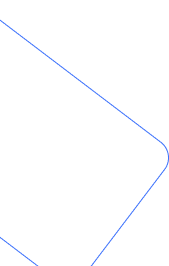
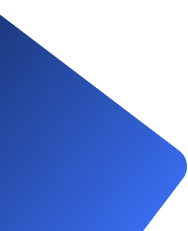
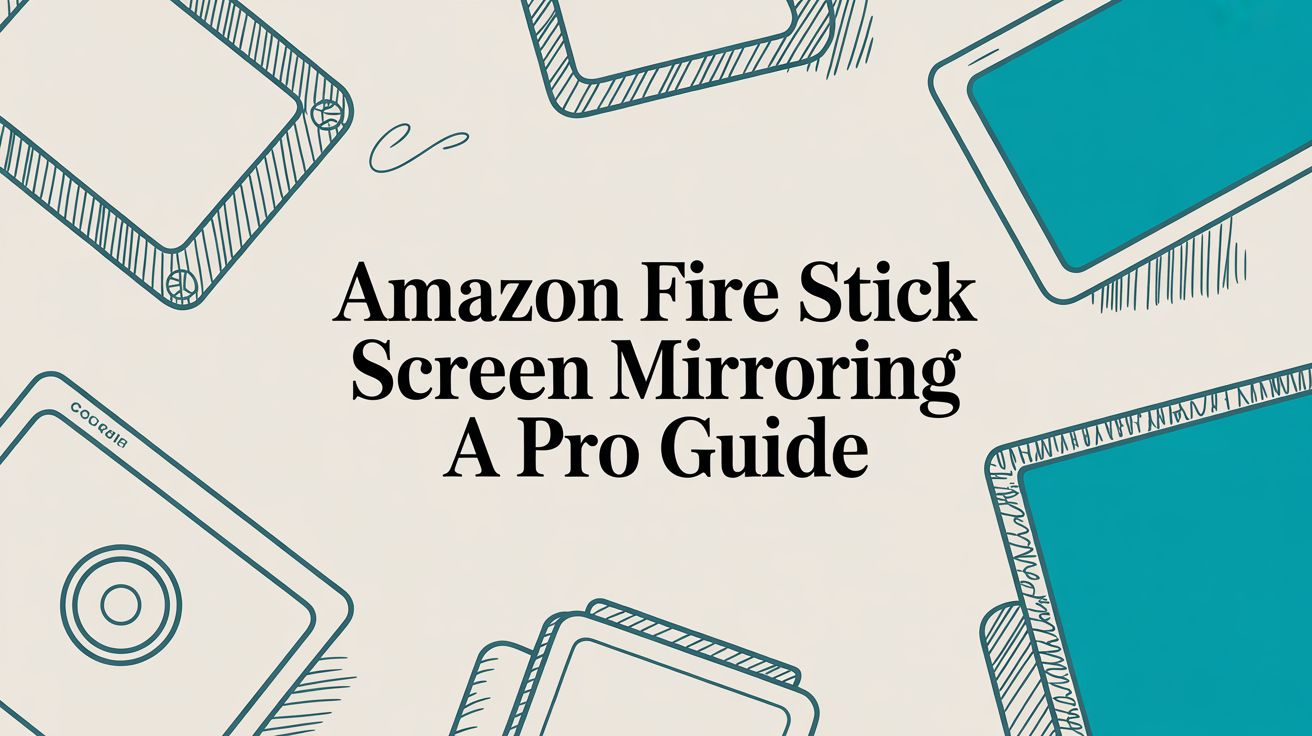
Comments are closed