Connecting your Amazon Firestick to your Wi-Fi network should be straightforward: plug it in, navigate to the Settings menu, select your network, and enter the password. However, achieving flawless, buffer-free 4K streaming is the real objective, and that depends entirely on the quality and design of your home network. At MTL Smart Solutions, we believe in building robust digital foundations, whether in the UK or on Spain's Costa del Sol.
Laying the Groundwork for a Perfect Connection
Before you even open the box, a moment of preparation can make all the difference. Think of it as we do when approaching a professional smart home installation in Spain—we assess the infrastructure first to guarantee seamless performance. Exceptional streaming isn't just about the Firestick; it’s about the network that supports it.
To achieve a rock-solid connection, a few prerequisites are non-negotiable.
- A Stable, High-Speed Internet Connection: Your streaming quality is fundamentally limited by your broadband package. It’s an unavoidable truth.
- Your Wi-Fi Network Name (SSID) and Password: Have these credentials readily available. There is nothing more frustrating than searching for the sticker on the bottom of your router mid-installation.
- The Correct Power Source: This is critical. Always use the dedicated wall adapter supplied with the Firestick. Attempting to power the device from your TV’s USB port is a common error that leads to underperformance and unpredictable glitches.
Beyond the Basics: A Professional Approach
In our extensive experience, the difference between a functional connection and a truly exceptional one lies in the network infrastructure. This principle holds true whether we are executing a multi-building fibre upgrade in London or a luxury villa Wi-Fi and CCTV installation in Estepona. Buffering and signal dropouts are almost always symptoms of weak signals, network congestion, or substandard cabling. A basic understanding broadband, Ethernet, and WiFi can empower you to identify potential issues in your own home.
We cannot overstate this: the strength of your Wi-Fi signal is the single most critical factor for smooth streaming. Physical obstacles such as thick masonry walls or interference from household appliances can decimate your signal. This is a common challenge we resolve for our high-end residential and commercial clients from the UK to the Costa del Sol.
Addressing these fundamentals from the outset is the most effective way to prevent common streaming frustrations. For those serious about eliminating Wi-Fi dead zones and guaranteeing peak performance throughout their property, our guide on elevating your home experience with professional network cabling is an essential next step.

With the preparatory work complete, let's connect your Firestick. The on-screen guide is intuitive, and you should be operational within minutes. Based on our experience integrating smart devices for clients, a methodical approach is key to a successful first-time setup.
Upon powering up the Firestick, you will first be prompted to select a language. Once done, the device will automatically scan for available Wi-Fi networks. Your home network name (the SSID) should appear in the list.
Locating Your Network and Entering Credentials
Simply use your remote to select your network from the list. The subsequent screen—password entry—is crucial. A minor error here can halt the process, whether we're conducting a full smart home installation in Spain or simply connecting a single device in the UK.
An on-screen keyboard will appear. Enter your password with precision. Our engineers report that 9 out of 10 connection failures are due to a simple typographical error.
- Mind your case: Wi-Fi passwords are almost always case-sensitive, meaning a capital 'P' is distinct from a lowercase 'p'.
- Double-check symbols: It is easy to confuse symbols like
!,@, or#. Ensure you have selected the correct one. - Use 'Show Password': We always recommend enabling this option. It allows you to verify what you are typing, making it much easier to identify an error before you select 'Connect'.
Once the password is submitted, your Firestick will attempt to connect. A successful connection will trigger a search for software updates, which will be downloaded and installed. Finally, you will be prompted to log in with your Amazon account.
Here in the UK, streaming devices like the Firestick are a primary driver of increased home data usage. We are all streaming more content, placing greater demands on our home networks to power everything from entertainment to security. You can gain further insight into UK data consumption habits and how much a Firestick uses.
We observe this daily. A robust Wi-Fi network is no longer just for entertainment; it is the central nervous system of a modern, connected property. From a CCTV installation in Estepona to a multi-room audio system in a London residence, every component fails without a reliable connection.
If you have completed these steps and are still experiencing issues, do not be concerned. Connection problems are common and often have a simple solution. For more complex network challenges, however, professional expertise may be required. Feel free to contact MTL Smart Solutions to speak with our network infrastructure experts in the UK and Costa del Sol.
Optimising Your Wi-Fi for Uninterrupted Streaming
Connecting your Firestick is the initial step; ensuring it streams smoothly without the dreaded buffering icon is another challenge entirely. This is where you transition from a functional setup to a flawless one, guaranteeing the crisp 4K quality you expect. This performance is contingent on how well your Wi-Fi is configured for demanding tasks.
Choosing the Right Wi-Fi Band: 2.4 GHz vs. 5 GHz
Most modern routers broadcast on two distinct frequencies: 2.4 GHz and 5 GHz. We view the 5 GHz band as a wide, clear motorway—engineered for high-bandwidth traffic like video streaming, delivering data swiftly and efficiently. The 2.4 GHz band is more akin to a congested A-road; it has a longer reach but is significantly slower and prone to interference from other devices, from microwave ovens to neighbouring networks.
A common issue, particularly in densely populated areas in the UK, is that a Firestick may default to the slower 2.4 GHz band. This can result in a strong signal indicator but lack the raw throughput required for high-definition streaming. If you have ever wondered why your smartphone achieves excellent speeds while your Firestick struggles, this is often the reason.
The solution is typically straightforward. Navigate to your Firestick’s network settings and verify which band you are connected to. If your router uses separate names for each (e.g., "OurHomeWiFi" and "OurHomeWiFi-5G"), ensure you select the 5G option. This single adjustment can dramatically improve performance.
To help you decide, here is a concise breakdown of what each band offers for streaming.
Wi-Fi Band Comparison for Firestick Streaming
| Feature | 2.4 GHz Band | 5 GHz Band | MTL Recommendation |
|---|---|---|---|
| Speed | Slower, suitable for basic browsing | Faster, ideal for 4K streaming | Prioritise 5 GHz for the best quality. |
| Range | Longer range, penetrates walls better | Shorter range, can be blocked by walls | Use 2.4 GHz only if the router is distant. |
| Interference | High, competes with many devices | Low, fewer devices use this frequency | 5 GHz offers a cleaner, more stable connection. |
| Best For | Devices far from the router, basic tasks | Streaming, gaming, large file downloads | Always choose 5 GHz for your Firestick if possible. |
In essence, for the optimal streaming experience on your Firestick, the 5 GHz band is the superior choice, provided your device is within a reasonable range of the router.
This simple summary shows the core steps to getting your Firestick online.
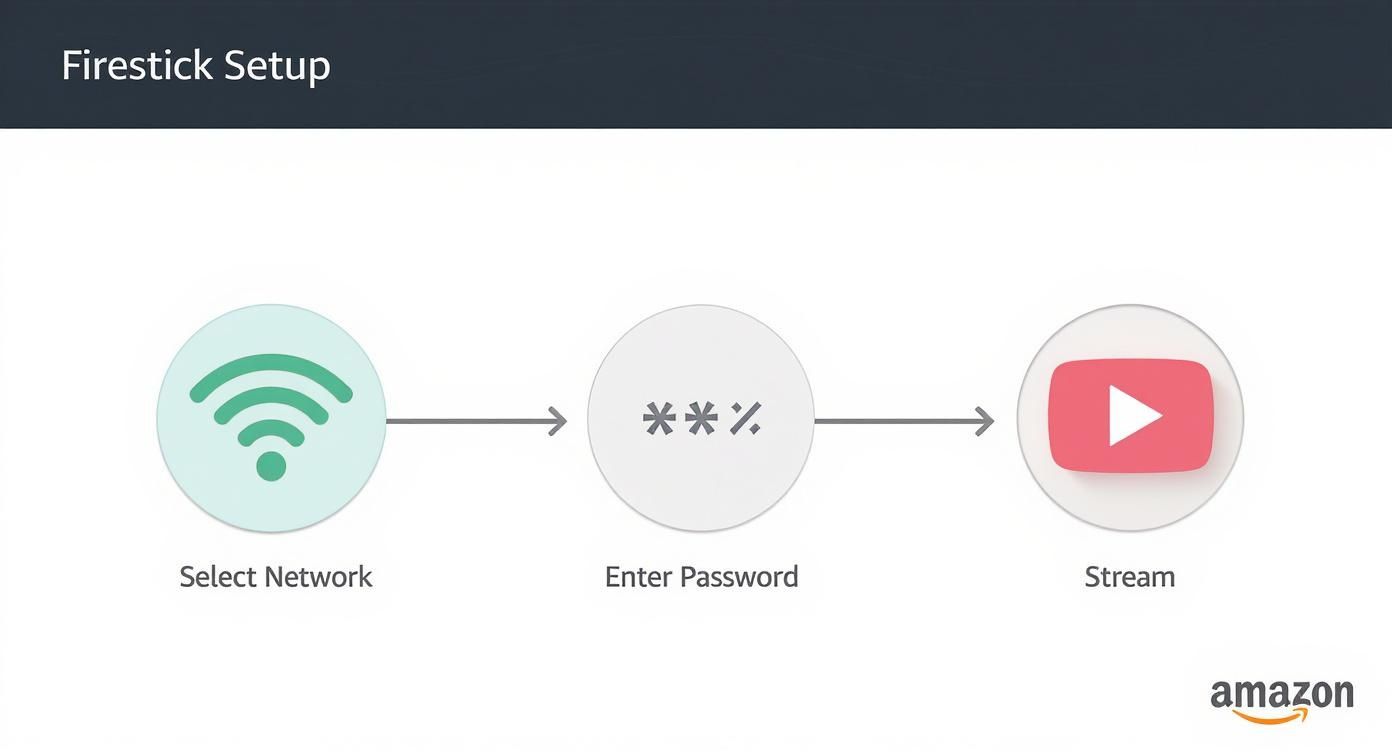
As you can see, the initial connection is straightforward. The key to maintaining a quality stream, however, lies in your network's health and professional design.
Overcoming Physical Barriers
Do not underestimate the impact of your property's construction. Thick walls of concrete or stone are notorious signal inhibitors. We encounter this constantly, whether working in historic London townhouses or modern villas on the Costa del Sol. As network infrastructure experts in the UK and Costa del Sol, we understand that a professional solution is often the only reliable fix. A proper Wi-Fi system design in London, for example, involves mapping the property and strategically deploying multiple access points to blanket the entire home in a strong, seamless signal.
We recently completed a luxury villa Wi-Fi and CCTV installation in Estepona for a client plagued by signal dropouts due to thick walls. We designed and implemented a bespoke mesh network with its own fibre backbone, featuring enterprise-grade hardware from Ubiquiti. The result? Flawless 4K streaming and crystal-clear security feeds in every room, extending seamlessly to the outdoor living areas.
Of course, a strong signal is not the only potential obstacle. If you find your favourite shows are unavailable due to your location, you may need to explore effective VPN solutions to unblock geo-restricted content.
Troubleshooting Common Firestick Connection Problems
Even with a professionally designed Wi-Fi setup, technology can be temperamental. If your Firestick stubbornly refuses to connect, cannot find your network, or repeatedly drops the signal, resist the urge to become frustrated. These are surprisingly common issues, and the solutions are usually straightforward.
From our experience, whether fault-finding a large-scale network infrastructure project or resolving a minor smart home glitch, the simplest solution is often the most effective.
The first step is almost always a full power cycle. This is more than simply turning devices off and on again—the sequence is important.
- Begin by unplugging your modem from the mains. Wait a full 60 seconds.
- Next, do the same for your Wi-Fi router. Allow another 60 seconds to pass.
- Finally, unplug the Firestick from its power source.
Now, restore power to each device in the reverse order. Plug in the modem first and wait for its status lights to stabilise. Then, power on the router and wait for a steady Wi-Fi indicator light. Lastly, reconnect your Firestick. This sequence forces a complete hardware reset and clears temporary glitches that cause many connection issues.
Digging a Little Deeper
If a restart does not resolve the issue, the next step is to make your Firestick forget the network entirely. This clears any cached data that may have become corrupted.
Navigate to Settings > Network, locate your Wi-Fi network, and press the Menu button (three horizontal lines) on your remote. Select the option to "Forget" the network. Then, scan for networks again and re-enter your password from scratch.
Another frequent cause is wireless interference. Common household items like cordless phones, baby monitors, microwave ovens, or even a neighbour's powerful router can disrupt your Wi-Fi signal. It is an issue we encounter regularly, whether conducting a full Wi-Fi system design in London or a CCTV installation in Estepona, where signal integrity is non-negotiable.
When a client reports an unstable connection, the cause is often an unseen environmental factor. Our role as system integrators is to methodically identify and eliminate these sources of interference, ensuring the network performs with absolute reliability and precision.
If you have tried all these steps and are still experiencing problems, it may indicate a more fundamental issue with your network's coverage or a hardware fault. For a professional diagnosis of your setup, contact MTL Smart Solutions. Our network experts across the UK and the Costa del Sol can identify the root cause and restore your seamless streaming experience.
So, When Is It Time to Upgrade Your Home Network?
If you have exhausted every troubleshooting step and your Firestick connection remains unreliable, it is time to look beyond the device itself. More often than not, the true culprit is a home network struggling to meet modern demands. The standard-issue router from your internet service provider can quickly become a bottleneck in a contemporary smart home, attempting to manage 4K streaming, security cameras, laptops, and multiple smartphones simultaneously.

This is a scenario we encounter frequently. As network infrastructure experts in the UK and Costa del Sol, we often consult with clients frustrated by constant buffering, unaware that their network is the limiting factor. Upgrading to a modern solution, such as a professionally designed Wi-Fi 6 system or a managed mesh network with a dedicated Cat6a or fibre backbone, can be transformative, delivering the speed and unwavering stability required for a premium digital experience.
Telltale Signs Your Network Requires a Professional Upgrade
The first step is recognising the limitations of your current setup. If any of the following symptoms sound familiar, your network is almost certainly hindering your smart home's performance:
- The Dreaded Buffering Wheel: A constant interruption, especially during 4K playback.
- Wi-Fi Dead Zones: Areas within your property where the signal completely disappears.
- Speed Mismatch: You pay for a high-speed internet plan, but your actual device speeds are sluggish.
- Random Disconnects: Smart speakers, CCTV cameras, or your Firestick drop off the network without warning.
You would not be alone in upgrading. Recent data indicates that approximately 32% of UK homes have already adopted Wi-Fi 6 or mesh systems to cope with the increasing demands of a connected lifestyle.
We recently completed a project for a luxury villa in Sotogrande, where the client was experiencing constant dropouts on their Hikvision CCTV system and perpetual buffering on their AV equipment. We replaced their outdated router with a managed mesh network from Ruijie. The result? Flawless, high-speed connectivity across the entire multi-level property, including the gardens and home office.
That is the standard of reliability every property deserves. If your network is struggling under the strain, a professional upgrade is the definitive solution. For a deeper insight, our guide to designing the best home network setup explains the components of a truly robust digital foundation.
Frequently Asked Questions
Have a question about your Firestick's Wi-Fi connection? You are not alone. Here are the most common queries we receive from clients across the UK and Spain, with clear answers based on our daily field experience.
Why Is My Firestick Wi-Fi So Slow When My Phone Is Fast?
This is a classic query. The issue almost always relates to the Wi-Fi band your devices are using. Your smartphone is likely intelligent enough to connect to the faster, less congested 5 GHz Wi-Fi band, whereas your Firestick may be defaulting to the older, slower 2.4 GHz frequency.
It is also important to remember that the Firestick has a small internal antenna compared to a modern smartphone; its ability to capture a signal is inherently weaker. While a quick check of your router settings may help, a professional network site survey is the only way to guarantee robust coverage in every location.
Can I Connect My Firestick to Hotel or Public Wi-Fi?
Yes, this is possible. Modern Firesticks are designed to handle 'captive portals'—the login pages commonly found in hotels, airports, and cafés. When you connect, a web browser window should appear on your screen, allowing you to enter a password or accept the terms and conditions.
Be aware, however, that performance on these shared public networks can be highly variable. While it is a useful feature for travel, it cannot compare to the reliable, secure, and seamless experience of a professionally configured home network.
How Much Does a Weak Wi-Fi Signal Affect My Streaming?
Significantly. It is the primary cause of poor streaming performance. A weak signal is almost always the reason you experience buffering, low-resolution video, or sudden disconnections.
Think of it like water pressure: if the signal strength is low, the flow of data (your film or TV programme) becomes a trickle. If your Firestick is concealed behind a television, situated far from the router, or must receive a signal through thick walls, its performance will inevitably be compromised.
Often, the solution can be as simple as relocating your router to a more central position. However, for larger properties or those with persistent signal challenges, a professionally installed mesh Wi-Fi system is the definitive solution. This is a core specialism of ours at MTL Smart Solutions, serving clients across the UK and the Costa del Sol, from Manilva to Sotogrande.
If you are constantly battling your connection, the issue likely lies not with the Firestick, but with the network supporting it. For a professional Wi-Fi system design in London or a smart home installation in Spain, contact MTL Smart Solutions. We offer a complimentary on-site survey to demonstrate how a robust, reliable network can deliver the flawless connectivity your property deserves.

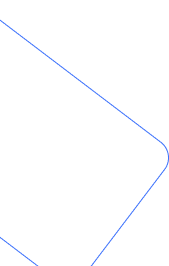
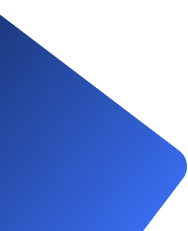
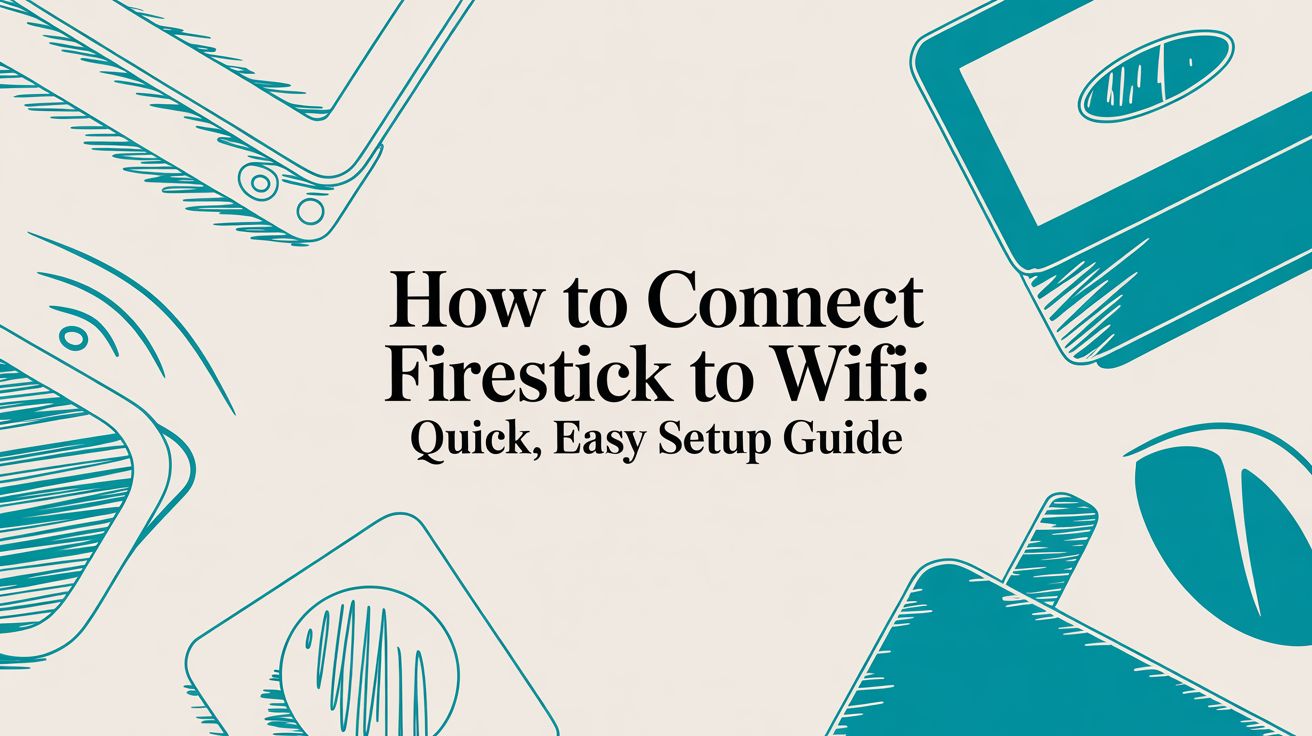
Comments are closed